Homepage/Dashboard
The Homepage gives you a glimpse of all the activities on the site.
The following sections are available on the Homepage:
-
Menu bar: it displays the menu items used to navigate through the site.
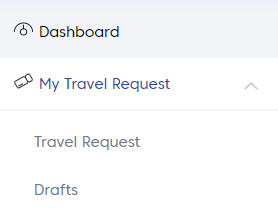
-
Travel Requests: it displays the status and the number of travel requests in that status. It also displays the New Travel Request button.

-
Travel Alerts: it displays the latest travel requests along with their statuses.
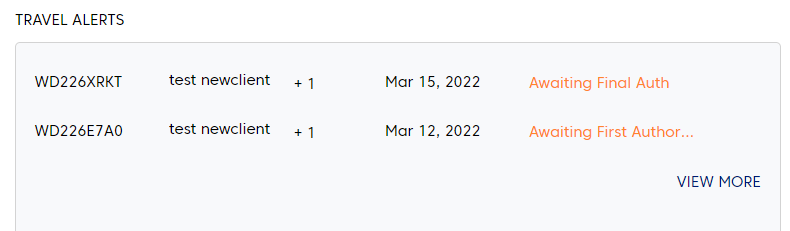
-
Travel Pattern: it graphically represents the number of travel requests in each month of the year.
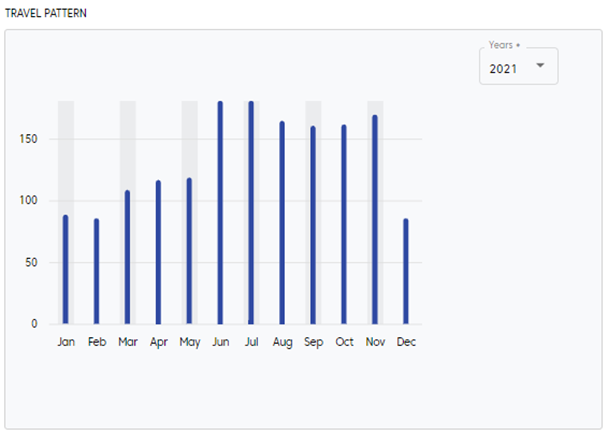
✍ The Homepage and its content are customisable as per the client’s needs.
Travel Requests
The Travel Requests section displays the status of the travel requests with their count and an option to create a new travel request:

The different statuses of travel requests are:
-
Pending: the travel requests that are awaiting authorisation
-
Declined: the travel requests not authorised by the assigned authoriser
-
Approved: the travel requests approved by the assigned authoriser
-
Drafts: the travel requests that are incomplete or not submitted
Raise New Request
To raise a new travel request, under Travel Requests, click on RAISE NEW REQUEST:
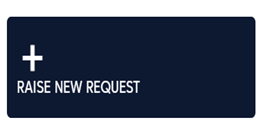
A new travel request can also be created from the My Travel Request > Travel Request screen:

The system will display the New Travel Request screen:
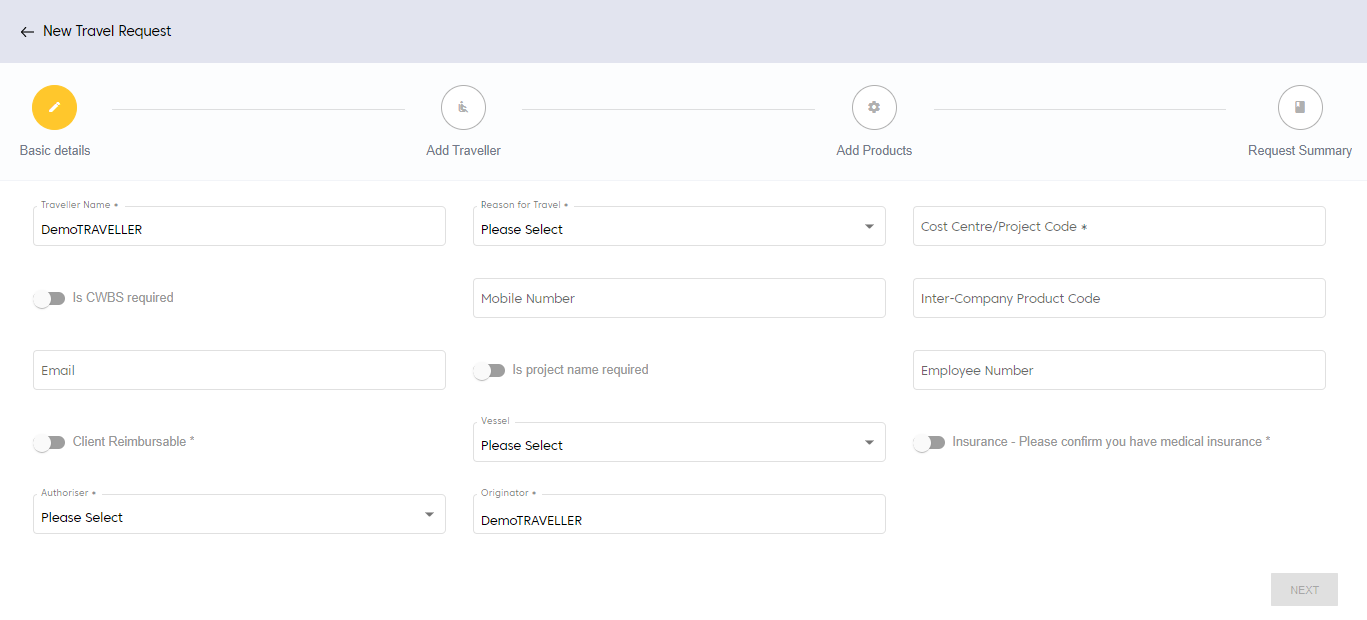
Under Basic Details, enter all mandatory fields. Click NEXT.
The system will navigate to the Add Traveller screen:
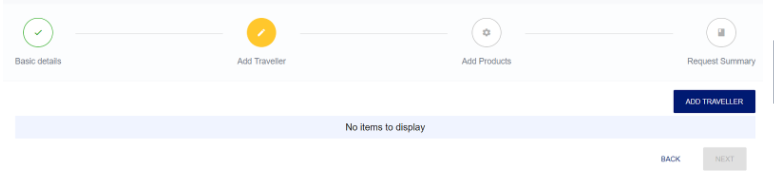
Click ADD TRAVELLER to add the traveller details.
The system will display the following pop-up:
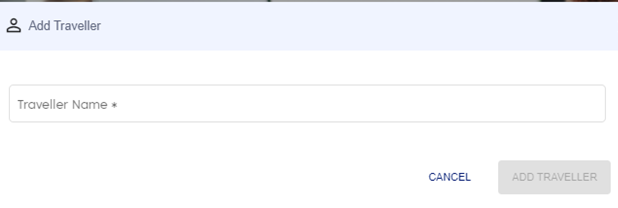
While entering the traveller's name, the system will auto-suggest the traveller's name.
Select the traveller's name from the suggestions:

✍ The system will accept ONLY the suggested names, which come from the database.
✍ The system will allow multiple traveller names in the field.
After selecting the names, click ADD TRAVELLER. The system will display a success message and the names of the selected travellers.
Click NEXT.
The system will display the Add Products screen:
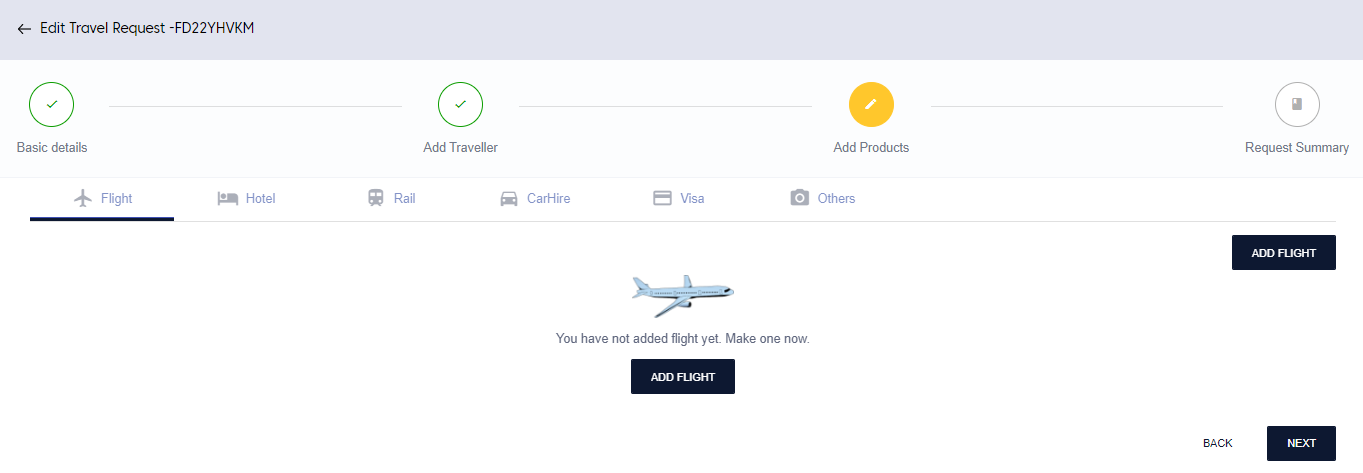
Click ADD FLIGHT to add the flight details:
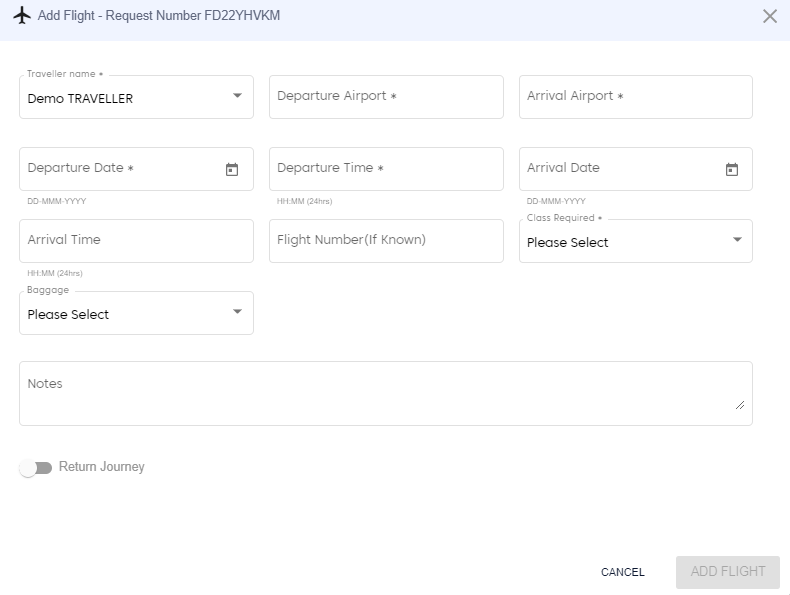
After entering the details, click on ADD FLIGHT.
The system will display a success message and add the flight details:
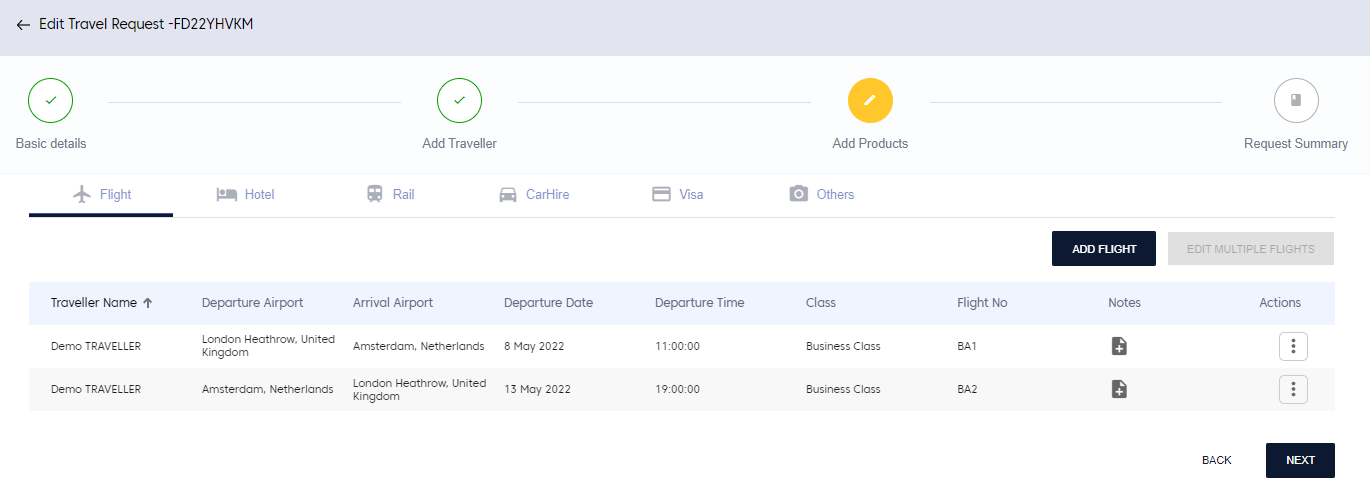
Then, click on the three dots under Actions for the corresponding flight to edit the flight details.
The system will display the following options:
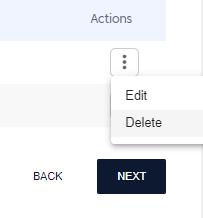
Click Edit.
The system will display the Edit Flight screen:
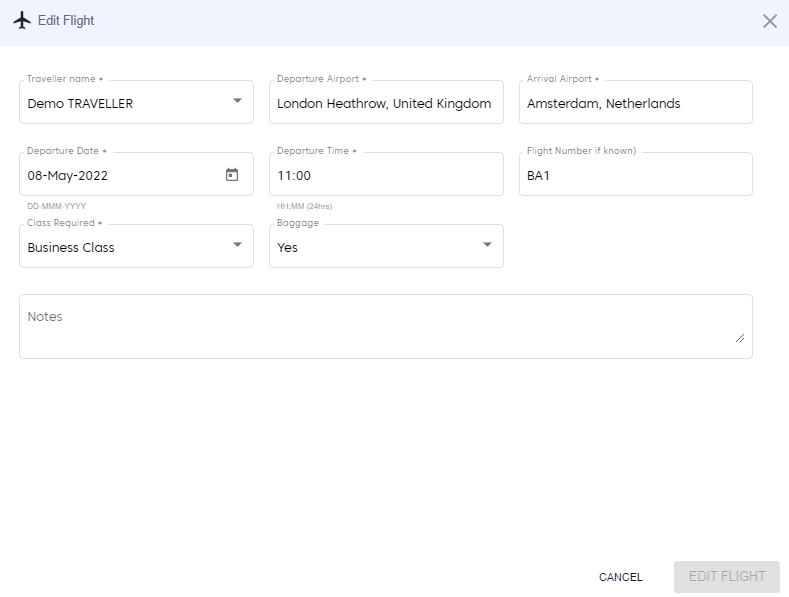
Make the desired changes and click EDIT FLIGHT.
The system will display a success message and update the flight details.
Edit Multiple Flights
This feature will allow you to edit multiple flight details at once.
To edit multiple flights, select the checkboxes next to the flights to make the changes:
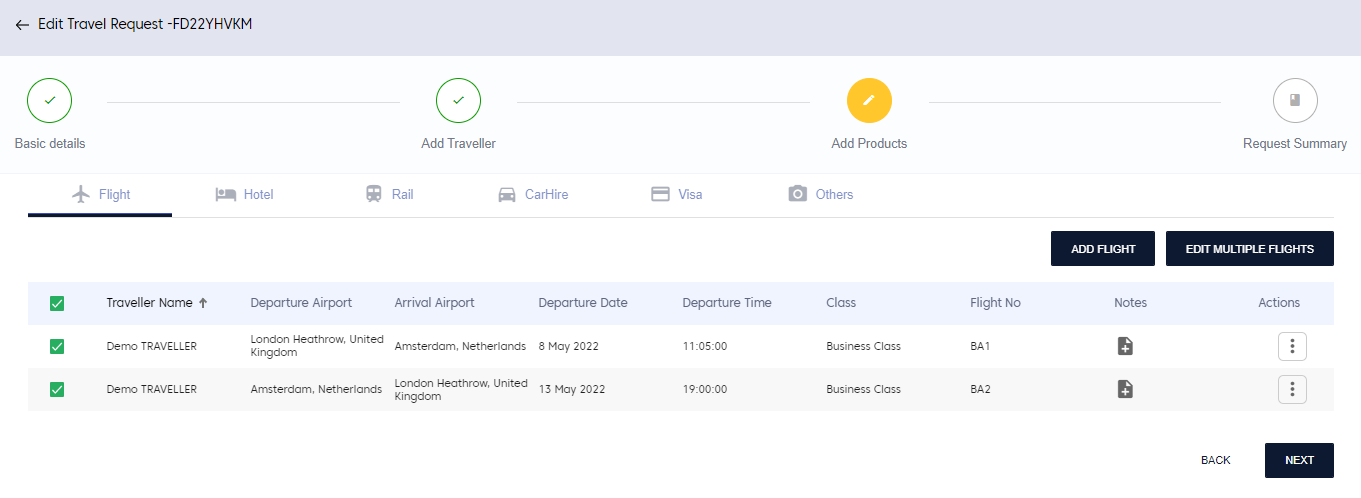
Then, click on EDIT MULTIPLE FLIGHTS.
The system will display the following screen:
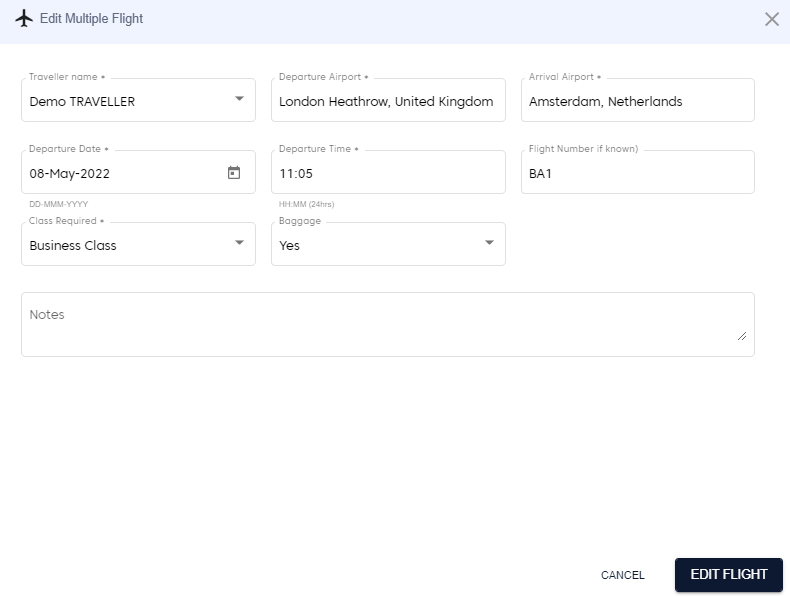
Make the desired changes and click on EDIT FLIGHT.
The system will display a success message and update the flight details:
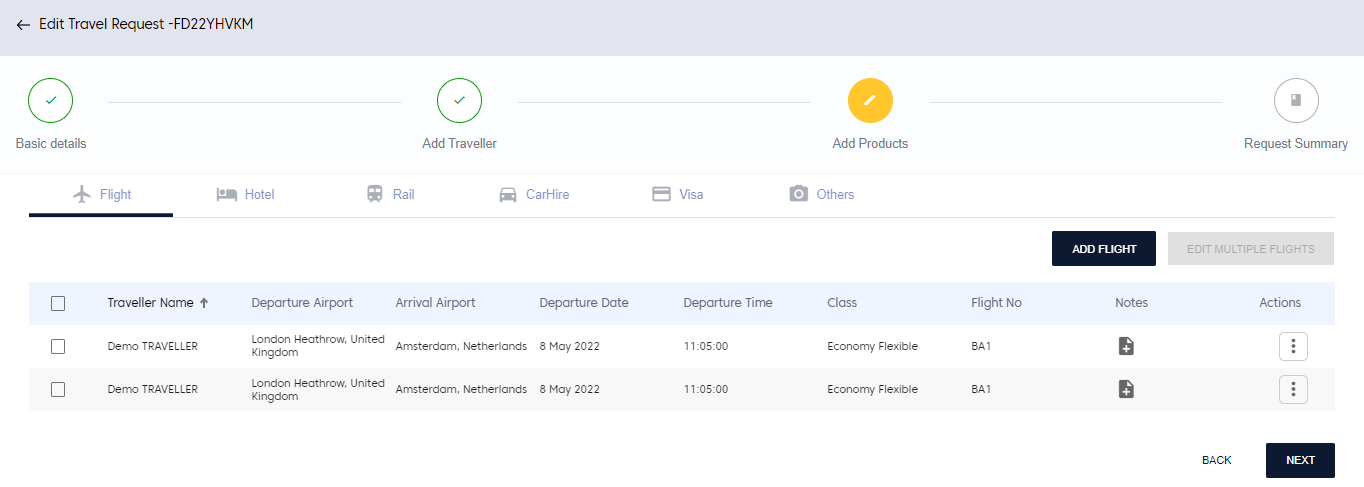
Similarly, click on the respective product to add those details to the travel request.
After adding all the products, click NEXT.
The system will display the Request Summary screen with the summary of the selected products:
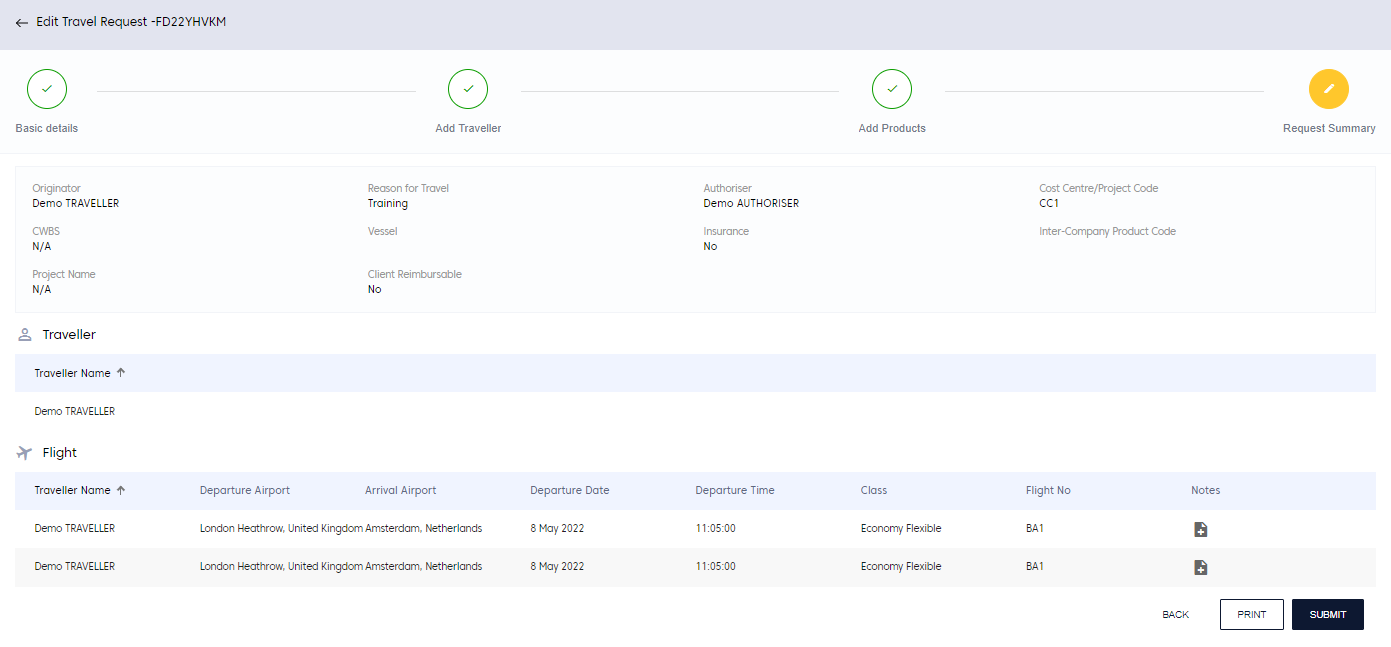
After going through the summary, click SUBMIT. The system will display a success message and add the new request.
✍ The system will auto-generate a 9 digit alphanumeric Request Number for the newly created travel request. This request number can be used to search for the request.
The new request will be visible on the Dashboard:
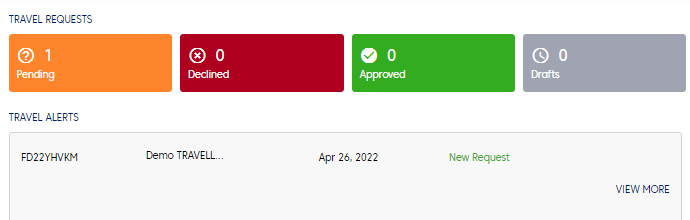
My Travel Request
Under My Travel Request, the requests are categorised into two:
-
Travel Request: it displays all the submitted travel requests along with their current status. and Approved and Declined travel requests
-
Drafts: it displays all the incomplete travel requests that have not been submitted yet
To view travel requests and drafts, in the left menu, click the arrow next to My Travel Request:
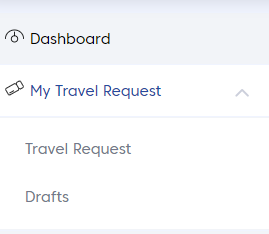
Travel Request
Click on Travel Request. The system will display the following screen with the latest travel requests and their current status:
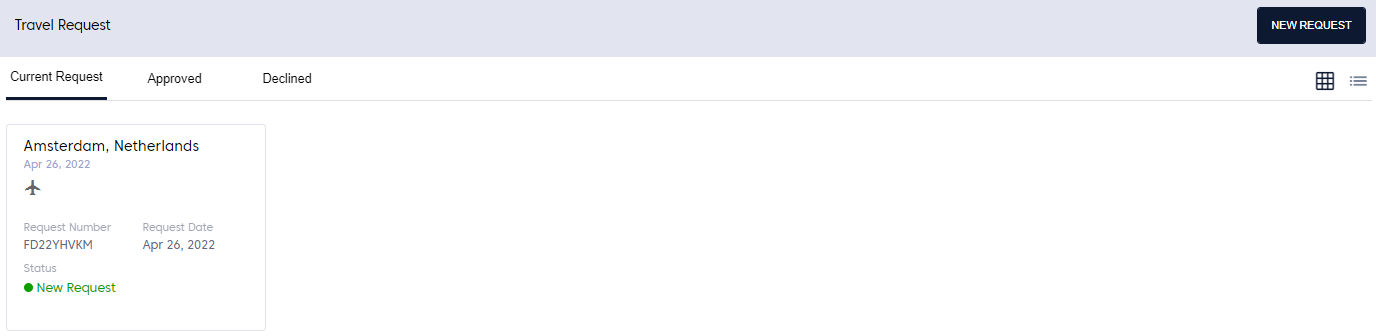
Click Approved or Declined to view the latest approved or rejected travel requests, respectively:
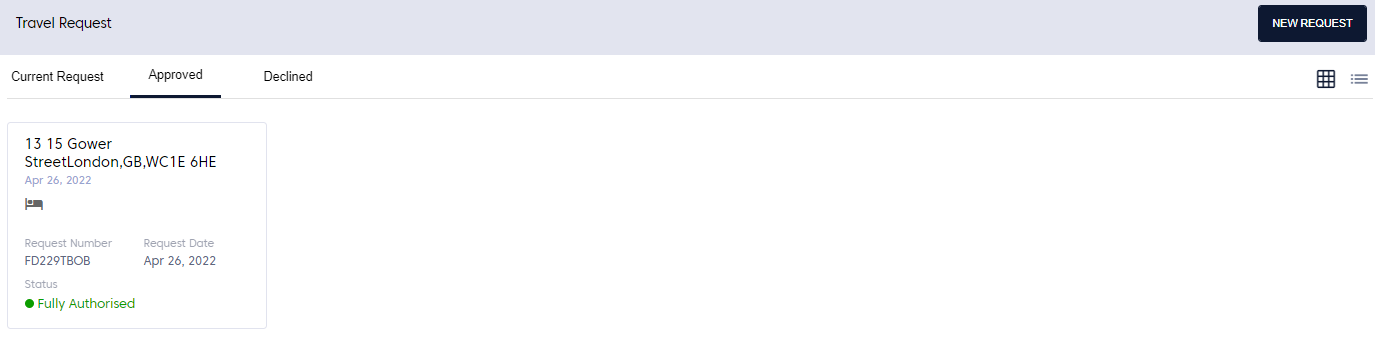
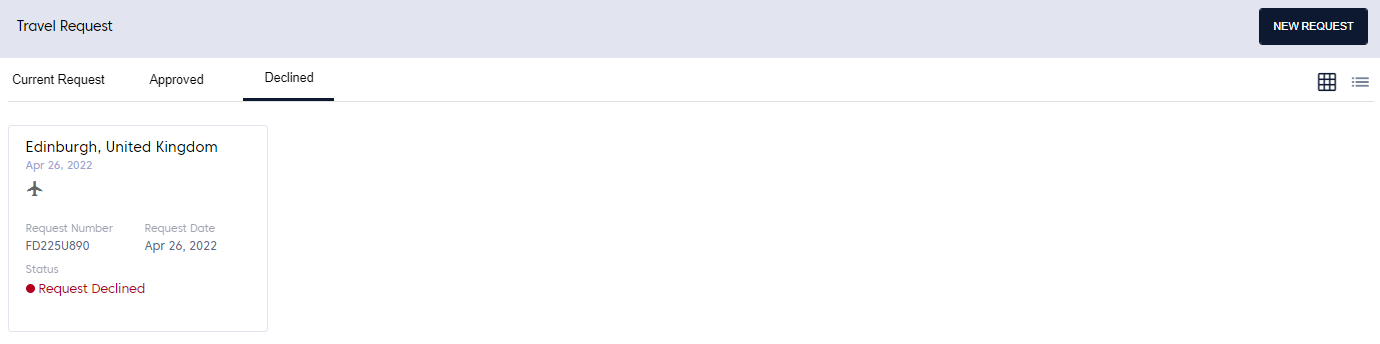
Drafts
To view the draft requests, click on the arrow next to My Travel Request in the left menu and click on Drafts.
The system will display the following screen with the incomplete travel requests that have not been submitted yet:

Click on the three dots under Actions next to a draft request.
The system will display the following options:
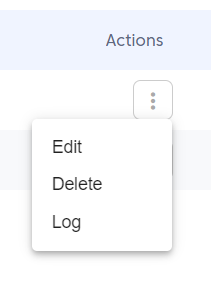
Click on Edit to edit the travel request.
The system will navigate to the Edit Travel request page:
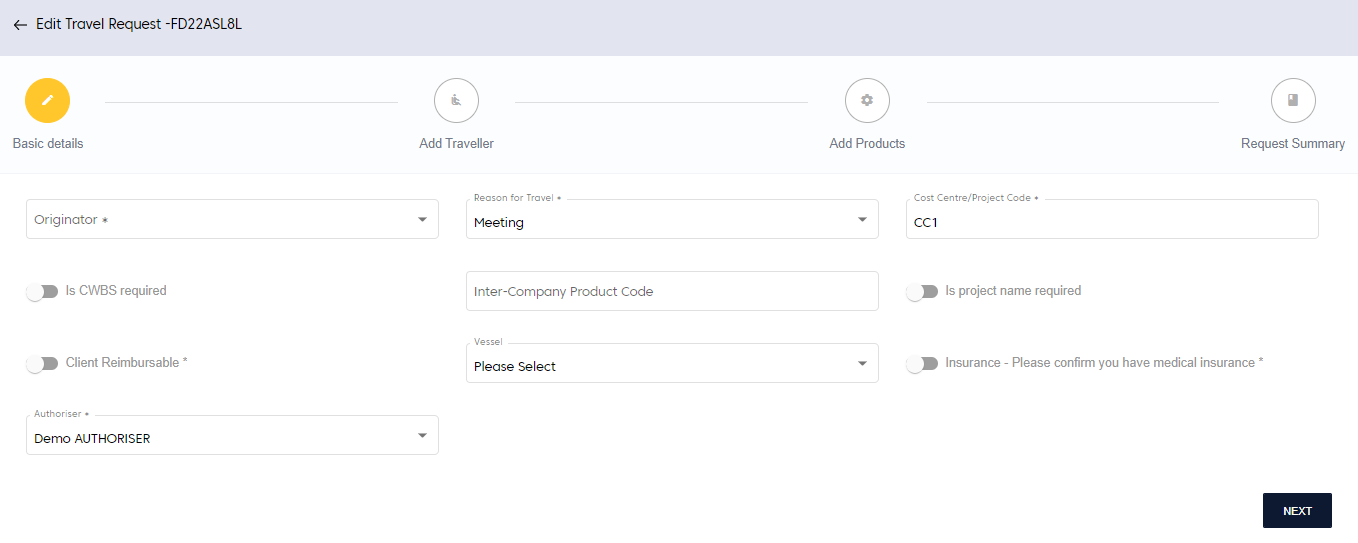
Click on Delete to delete the request, or on Log to view the summary of the travel request.
Advanced Search
The draft page also provides an option for users to search for the travel requests in draft status.
To search for the travel requests in draft status, on the Draft page, click on ADVANCED SEARCH:

The system will display the following screen:

Enter the search criteria and click on SEARCH.
The system will display the search results:
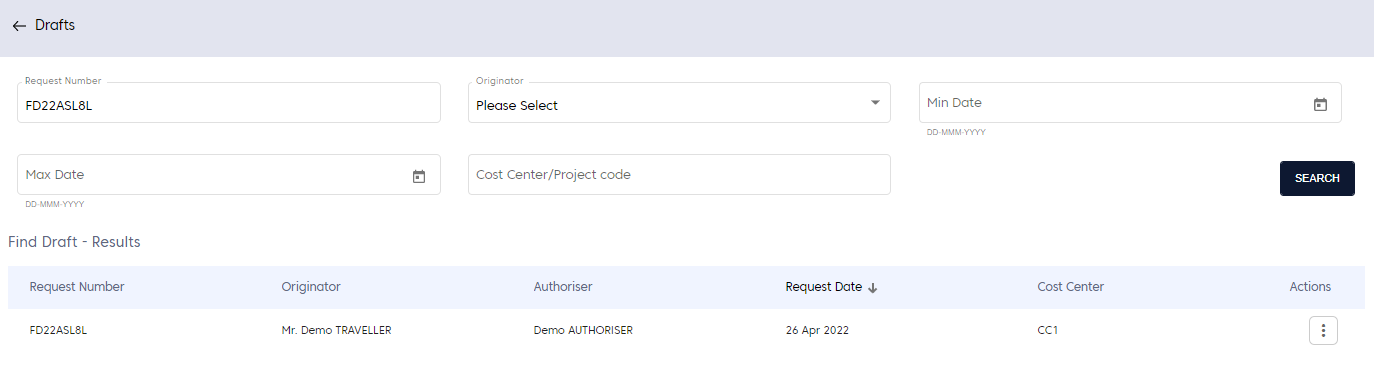
Download this guide here
Download this guide here: Traveller User Guide.pdf